Connecting the ends and making the QTVR.
Now that everything in my panoramas has been blended I need to connect the ends so that when I place my image into 'Stitcher' - a software used to make the QTVR - it would be seamless as you looked through my panoramas.
So firstly, in Photoshop, I flattened my PSD and re-saved it so that I have a copy to fall back on.
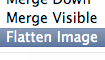 So now that my image is flattened I now need to pick a place in the image where two points meet perfectly and seamlessly. So if we take a look at the screenshot below, I have highlighted the point I'm going to choose.
So now that my image is flattened I now need to pick a place in the image where two points meet perfectly and seamlessly. So if we take a look at the screenshot below, I have highlighted the point I'm going to choose. Now using the marquee tool I will select one side of the image up until this point and hit 'Apple J'. This copies my selection onto a new layer.
Now using the marquee tool I will select one side of the image up until this point and hit 'Apple J'. This copies my selection onto a new layer.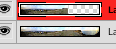 Now while maintaining this selection I hit 'Apple - Shift - I', which then inverses the selection. Again, I hit 'Apple J'. I have now ended up with to parts of my panorama on two new layers as shown in the screenshot below.
Now while maintaining this selection I hit 'Apple - Shift - I', which then inverses the selection. Again, I hit 'Apple J'. I have now ended up with to parts of my panorama on two new layers as shown in the screenshot below.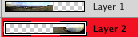 I now switch the images to the other sides 'Layer 2' from right to left and 'Layer 1' from left to right. I now the two previous ends I had need to be joined up together and it looks like this:
I now switch the images to the other sides 'Layer 2' from right to left and 'Layer 1' from left to right. I now the two previous ends I had need to be joined up together and it looks like this: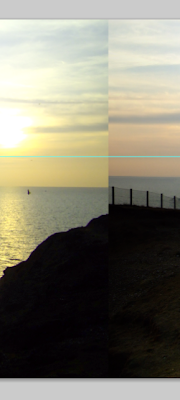 As yo can see in order to get those seamlessly blended together (seamlessly - to a certain extent since I had a lot of trouble). Then after doing so I flatten the image again and save it as a 'JPEG'.
As yo can see in order to get those seamlessly blended together (seamlessly - to a certain extent since I had a lot of trouble). Then after doing so I flatten the image again and save it as a 'JPEG'.The next part of the process is to make the QTVR in 'Stitcher'. Now Stitcher is a very easy piece of software to use albeit quite a buggy piece software since it closes down unexpectedly (though it's not really unexpected after a while) after each QTVR made.
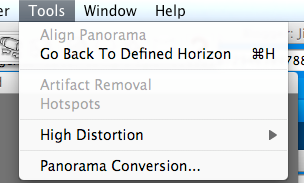
So first of all I went to 'Tools' then as you can see 'Panorama Conversion...'. What this does is brings up a new window, shown below, that lets you name your file, select the output format and output location of the file. Note that it says 'Cubic QTVR' but when clicking on the drop down list I chose 'Cylindrical QTVR'.
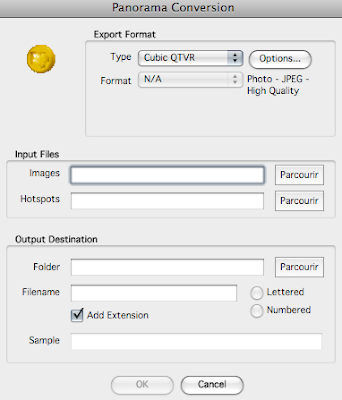
After finishing the output and expecting the unexpected 'Force Quit', I opened up my QTVR and it looks like this. I have now given it a couple of whirls and it all seems to be quite seamless apart from the banding that was mentioned in a previous post.
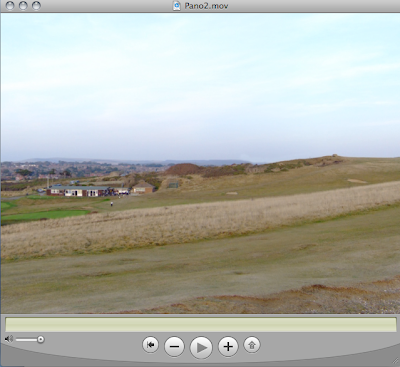

0 Comments:
Post a Comment
Subscribe to Post Comments [Atom]
<< Home